- What is a standard Baan / Infor ERP Ln report?
- I am getting an error when clicking on the Configure option.
- How can I graphically enhance my Excel output?
- How do you write your own Macros?
- How does the “User Defined” Option in “b2Win” works?
- Date fields are not transferred to Excel correctly?
- We have installed licensing version of b2Win. Some users on Windows XP can use it without problems, but some users on Windows XP can not use pull-down menus where they can change Company, Font or Pformat
- When printing a report to b2Win, the following pop-up message appears: “This report needs configuration, please contact your administration for help”.
- After starting a b2Win session (i.e. tccom2dd6) I get the following Error message: ttstps212: tccom2dd6 Read from mask-dump not possible?
What is a standard Baan / Infor ERP Ln report?
A standard Baan / Infor ERP Ln report will have the following:
- The header appears once in every page.
- The header has a dash line under it and above it.
- The report should not include extra dash lines in other places (except the header)
- No sub headers
- Pipe delimited
- No missing pipes between the columns
Example:
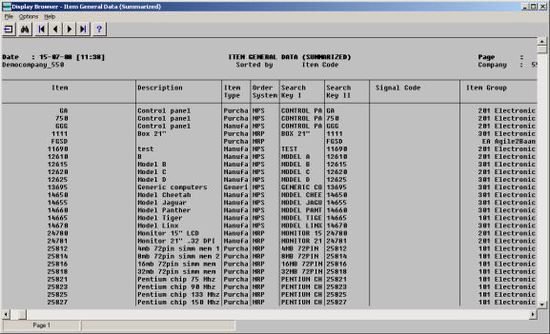
I am getting an error when clicking on the Configure option.
If you were trying to use the configure option to start “Report Customizer” and received this message (or a similar one).
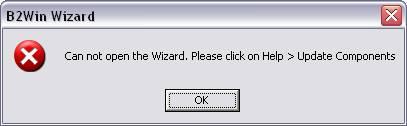
You should install/update your components by clicking on “update components” in B2Win’s menu
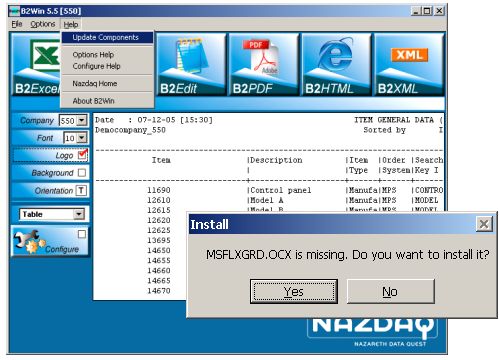
Click yes to install.
How can I graphically enhance my Excel output?
In step 3 of B2Win’s Report Customizer, you can rearrange the column’s order, choose your own sorting settings, choose a template which the data will be poured to, and preview your final data.
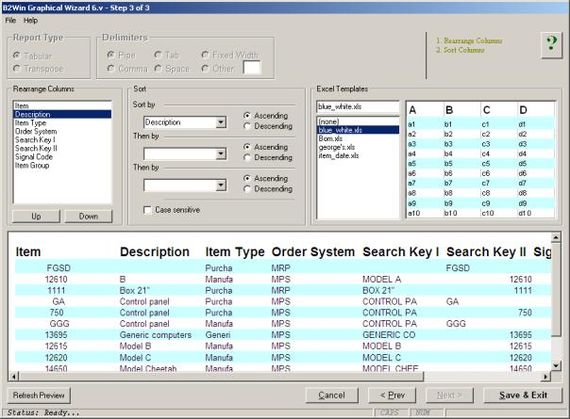
10 global templates can be saved under $BSE/B2Win6/templates so that all the users can use it. These are the default templates and are for coloring only.
You can also get any template from the client PC by going to File-> get Local Template and this also will be saved in the user’s configuration. B2Win takes from this template all your Excel settings like data types, column’s width, freeze panes, conditional formatting, graphs and everything that you save in Excel. You can add columns to the template that are built from a formula that depends on other reports columns.
How do you write your own Macros?
Ms-Excel and Ms-Word allow you to write Macros with Visual Basic. You can do that with Tools/Macro/Visual Basic Editor. Sample macros are provided with the standard package like asisconv.xls (Excel As-is Macro) and B2Win_txt.dot (Word ASCII Macro).
These macros read file report.txt (The text file with report output coming from Baan) and run manipulations to get the desired output result. These “manipulations” may include templates, bookmarks, watermarks, different formatting and a lot more.
The following is an example of what can be done with templates and bookmarks:
After running the macro
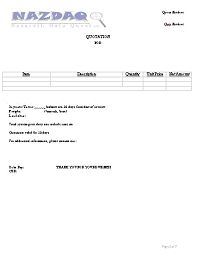
Macro inside this template
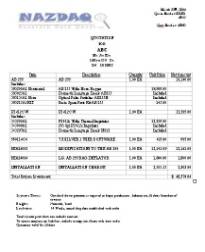
The B2Word macro merged the quotation data coming from Baan /Infor ERP Ln into the Ms-Word template to produce a professional look of a quotation that can be edited in Ms-Word before sending it to the customer.
Once you write your own macro, you must save it in $BSE/B2Win6/macrox (for Excel) $BSE/B2Win6/macrow (for word) under the name <report code>.xls for Excel and <report code>.dot for Word (tcmcs041001000.xls and tcmcs041001000.dot are two samples of a customized macro provided with the package).
Every time B2Win is run and the custom macro is chosen, your customized macro will be copied to the B2Win local directory and will be activated. If you wish to change the macro at any point in the future, all you have to do is to update the macro in $BSE/B2Win6/macrox (for Excel) $BSE/B2Win6/macrow (for word) and the most current version of the macro will be used the next time one of the users picks the “Custom” option.
Knowledge in Visual Basic is required in order to write these macros. If you need help writing a customized macros, contact the NAZDAQ services team by Contacting us
How does the -User Defined- Option in b2Win works?
If you like to produce a report with a different look than the one automatically produced by b2Win, you can assign a customized macro for a specific report. This option is activated in b2Excel and b2Word by pressing on the “User Defined” option.
Date fields are not transferred to Excel correctly?
B2Excel tries to “guess” the data type of each column it is converting to Excel. Sometimes, a column is converted to Excel in a way that does not match its real data type.
As an example, an item number with leading zeros like 0000146700 will be converted to the number 146700 in Excel. In order to avoid this, the user has the option to define a data type for specific columns; if you want Excel to force items to be converted as alphanumeric fields, the B2Win system administrator should define data types using the B2Win Report Customizer.
We have installed licensing version of b2Win. Some users on Windows XP can use it without problems, but some users on Windows XP can not use pull-down menus where they can change Company, Font or Pformat
The reason for this is an old version of BW installed on these machines. Need to upgrade to newer BW version.
When printing a report to b2Win, the following pop-up message appears: This report needs configuration, please contact your administration for help.
This is an alert that appears when a report with an irregular header is printed to b2Win. Use the “Configure” option to reconfigure the report.
After starting a b2Win session (i.e. tccom2dd6) I get the following Error message: ttstps212: tccom2dd6 Read from mask-dump not possible?
Our dumps are delivered with language English (2). In order to let the software work in your own language, you have to copy the forms to your own language.
